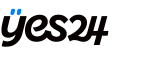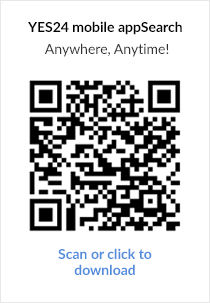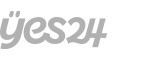FAQ
Please read before using YES24 service for easier access to necessary information.
0. Where can I find the VOD ticket code after I purchased?
You can check the code as the following steps : [My Page > Order history > Search]
Besides, for more details, please check NAVER customers center regarding to V LIVE code products.
https://help.naver.com/support/contents/contents.help?serviceNo=12240&categoryNo=23329
1. I entered the code into other account by mistake. Can I change the account where I entered my code?
- Once the code is issued and used, it cannot be retrieved and discarded. So, you cannot change the entered account information.
1-1. I deleted my account where I entered the code by mistake. What should I do?
- If you deleted your V account where you entered the code by mistake, it cannot be refunded.
2. I enter the code that I received. It says that it was already used.
1) Please check if you have logged into other account and entered it. Code can only be used on one login account per code. In addition, you can watch on up to 2 devices per one login account. However, in the case of a PC, please note that it is considered as one device when more than two windows are open in the same browser, but different browser types are recognized as different devices.
2) When you first enter the code on the mobile, and enter it again on the PC with the same login account, the message “Used Code” will appear. If you have already entered the code in one account, you do not need to enter it again, and you can view it immediately if it's confirmed on your purchase history at NAVER V LIVE MY > Purchases > VLIVE+.
3. When I enter the code after receiving it, it appears to be an invalid code.
- This message is shown when the issued code is not entered correctly. Please check again if you entered the letters and numbers of the code you received correctly.
Please enter the code by referring to the following.
* Notes for entering code
- Only one code can be entered per V LIVE login account.
- One code can only be used on one login account. Viewing video is available with up to 2 devices per account. Please note that it is recognized as different devices when viewed with different browsers.
- The code number is 8 digits consisting of English uppercase letters or numbers, and if you enter code wrong five or more times, you must enter it again in 24 hours.
- Code can be copied and pasted. Please check that it is entered without spaces.
- Alphabets must be entered in uppercase.
- Once you have entered the code in the account you have already logged in to, you do not need to enter it additionally by logging in to the same account on other device. You can view and check it immediately at [Purchase history].
* How to check your purchases
You can check at V LIVE > MY > Purchases > V LIVE+
- Once issued, the code cannot be retrieved and discarded, and if you deleted your V account where you entered the code by mistake, it cannot be refunded.
- To use the V app, you must enter the code after updating the V app to the latest version.
- If you cannot enter the code on mobile, please enter the code at PC Web > Store (www.vlive.tv/vstore).
4. I purchased a product on VLIVE, but I didn't receive the code.
- If you purchased directly from V LIVE, the code is not issued separately, and you can check the purchase history at VLIVE > MY > Purchases > VLIVE+. In addition, when LIVE starts, you can also watch via the alarm.
4-3. I bought two products, but I only got one code.
The 8-digit code is sent one after the other indicated in the email as below.
e.g.) Issued code: PTQNU9UQ A4ATZ5A2
5. It says that I can enter the code in 24 hours since I exceeded the 5 times of code input limit. However, the concert will have started already in 24 hours. What should I do?
If your purchase history is confirmed at V LIVE > MY > Purchases > V LIVE+, you can watch without any problem.
If the purchase history is not confirmed, please contact the Help Center and check the issued code number and VLIVE App number.
6. I entered the code in advance on the mobile, but I'm asked to purchase the product again on PC. What should I do?
- Only one code can be entered per V LIVE login account. Please check if you are logged into the same account on your mobile and PC.
7. When watching multi-cam, do I need to enter the code for each cam?
- Enter a single code to watch all content including Multi-cam. Later, when the replay VOD is uploaded, you can watch the video of all the individual cams.
8. I logged in to social media (Twitter, Facebook, Google, LINE, NAVER, etc.), entered the code, and logged out. However, I am unable to log in to the logged in social media account. (Inquiry about login in to social media)
- Since it is connected to social media account login, please contact each social media to solve the problem.
------------------------------------------------------------------------------------
0. VOD チケット 商品を購入しましたが、視聴コードの確認方法が分かりません。
[My Page > Order history > Search] をご確認ください。
その他のV LIVE コード入力商品に関する詳しい情報はNAVER顧客センターFAQからご確認ください。
https://help.naver.com/support/contents/contents.help?serviceNo=12240&categoryNo=23330
1. シリアルコードを入力するアカウントを間違えました。アカウントは変更できますか?
-一度発行して使用したシリアルコードは回収できませんので、入力済みのアカウントは変更しかねます。
1-1. シリアルコードを入力したアカウントを削除してしまいました。どうしますか?
-お客様の間違いによってシリアルコード入力済みのVアカウントを削除した場合には払い戻しできません。予めご了承下さい。
2. シリアルコードを入力すると、「使用済みのシリアルコードです」と表示されます。
1) アカウントの情報をご確認ください。本商品は1アカウントにつき、1シリアルコードのみご登録いただけます。また、1アカウントにつき最大2台の端末までご視聴いただけます。ただし、PCの場合、同じブラウザで複数のウィンドウを並べると1つの端末として認識しますが、種類の異なるブラウザは別途の端末として認識しますので、ご注意ください。
2) 同じアカウントの場合、モバイルでシリアルコードを入力した後、またPCで入力しても「使用済みシリアルコード」と表示されます。シリアルコードは1回の入力で登録が完了し、NAVER V LIVE MY(マイページ) > 購入履歴(購入一覧) > V LIVE+を通じて購入履歴が確認されるとご視聴いただけます。
3. 届いたコードを入力すると「有効なシリアルコードではありません(invalid)」と表示されます。
-発行したシリアルコードが正確に入力されていません。シリアルコードの文字と数字をもう一度ご確認の上、正確に入力してください。
シリアルコードは以下の内容を参考した上で、入力してくださいますようお願い申し上げます。
*シリアルコード入力時の注意事項
-1アカウントにつき、1シリアルコードのみご入力いただけます。
-シリアルコードは1アカウントのみ登録できます。1アカウントにつき最大2台までご視聴いただけますが、PCの場合、異なるブラウザで視聴すると複数の端末と認識しますので、ご注意ください。
-シリアルコードは英大文字+数字の8桁で組み合わせたもので、5回以上間違えると24時間ロックされます。
-シリアルコードはコピー&ペーストできます。ただし、スペースなしで入力しているのかご確認ください。
-英字は大文字で入力してください。
-既にシリアルコードを入力したアカウントを用いて他の端末にログインする場合、シリアルコードを再入力する必要はありません。「購入履歴」から確認及び視聴することができます。
*購入履歴の確認方法
V LIVE > MY > 購入履歴 > V LIVE+で確認可。
-発行済みのシリアルコードは回収及び破棄することはできず、お客様の間違いによりシリアルコードを入力したアカウントを削除した場合には払い戻しできません。予めご了承ください。
-V LIVEを利用するためには、V LIVEアプリケーションを最新バージョンにアップデートしてください。
-モバイルでのシリアルコード入力ができない場合には、PC Web>ストア(www.vlive.tv/vstore)にてシリアルコードを入力してください。
4. VLIVEで商品を購入しましたが、シリアルコードが届いていません。
-V LIVEから購入してくださった場合には別途のシリアルコード発行は致しません。 V LIVE > MY > 購入履歴 > V LIVE+で購入履歴が確認できます。なお、ライブが始まると、通知からもご視聴いただけます。
4-3. 商品を2個買いましたが、シリアルコードは1個しか届いていません。
8桁のシリアルコードが連続で発送されます。下記の内容をご参考ください。
例)シリアルコード:PTQNU9UQ A4ATZ5A2
5. 入力回数超過でシリアルコードの入力が24時間ロックされました。24時間後には既にライブが始まってしまいますが、どうしますか?
V LIVE > MY > 購入履歴 > V LIVE+から購入履歴が確認されれば、視聴には問題ありません。購入履歴が確認できない場合には、お問い合わせセンターで発行されたシリアルコードとV LIVE No.をご確認ください。
6. モバイルでシリアルコードを入力しましたが、PCでログインしたら「商品を購入してください」と表示されます。どうしますか?
-1アカウントにつき、1シリアルコードのみご入力いただけます。モバイルとPCが同じアカウントでログインされているのか、改めてご確認ください。
7. マルチCAMで視聴する場合、CAMごとにシリアルコードを入力しますか?
-入力したシリアルコードではマルチCAMをはじめ、全てのコンテンツがご利用いただけます。今後、アーカイブVODがアップロードされると、メンバー別映像をご覧いただけます。
8. SNS(twitter、Facebook、Google、LINE、NAVERなど)にログインしてシリアルコードを入力してからログアウトしましたが、そのSNSのアカウントにログインできません。(SNSのログイン問題に関するお問い合わせ)
-SNSアカウントと連携する仕組みですので、各SNSのお問い合わせセンターまでご連絡くださいますよう、お願い申し上げます。
Please check the CORRECT full address.
If there is any error in the address, the order cannot be made.
Also, we do not take any responsibilities for the address error or any mistakes.
After the sales period is over, pre-order items are not available to purchase anymore.
Please check the sales period and purchase. After you cancel the order, you cannot buy them again if the sales period is over.
Only members are allowed to place an order. We ask you to join membership to place an order. To be our member:
- Sign Up > Verifivation E-mail > Verify > Completion
The address should be written in English. (not allowed to put any other foreign languages such as Chinesem Japanese or others)
Also, please check your internet setting which allows for pop-up.
1. Some paypal accounts are not allowed to pay the transaction with different shipping country. For example, if your paypal account is made from US, your shipping address should be USA.
2. Please check the budget, and try to divide into several orders. if the amount is large, it could be automatically refunded.
3. if you choosing Korean address, and it kept saying address error, please check the correct address again. If the korean address you entered is not the same as the korean address system, the payment will be canceled and refunded right away. please check the correct spelling of the address and zip code.
4. If those 3 options are not still working, then please send us email. We try to make an order by proxy. (then you should share all the account information for us.) The payment invoice will be sent to your eamil address via paypal.
Changing the address is NOT possible.
Please cancel the order and make sure you enter the RIGHT address, and then re-order.
Thank you.
Combining orders is NOT available.
After order has made, nothing can be edited or changed. Therefore, if you want to change something, please kindly cancel the order and then re-order.
Changing the address is NOT possible.
Please cancel the order and re-order for the items.
If you get a refund right after you made an order, then there must have been an error for the shipping information such as zipcode, phone number or the address.
Please check your address correctly, and re-try.
You can check the order status at MY PAGE > order history.
There will be noted the tracking number at the order status, so please check the shipping company and track it.
Therer are several payment options :
Paypal, Alipay, Wechat Pay, Credit/debit card
If you made a payment via Alipay or wechat pay and canceled your order, the amount you paid will be refunded within 24 hours of cancellation. (Payments made between 23:00–24:00 will be refunded within 48 hours due to a time difference in China and Korea).
If your order does not appear on your order history even after making the payment, take a screenshot of the payment page(payment confirmation email) or oid information and leave a 1:1 query.
If you made a payment via PayPal and canceled your order, the amount you paid will be refunded within 48 hours of cancellation. (Payments made between 23:00–24:00 will be refunded within 72 hours due to a time difference in China and Korea).
If your order does not appear on your order history even after making the payment, take a screenshot of the payment page(transaction ID) or oid information and leave a 1:1 query.
First of all, please check whether you have used global yes24 or English ticket yes24.
These 2 website look so similar, but they are separate and they don’t share members information.
The YES24 Ticket website link is below, please try login here.
http://ticket.yes24.com/Pages/English/Perf/FnPerfList.aspx
If you have inquiry, please kindly ask via email below.
-> global_yesticket@yes24.com
The marked price is the reference price, but the final price you pay may differ depending on the exchange rate at the time of payment. (PayPal and Alipay are in US dollars while Union pay is in KRW).
※Exchange rates may vary across financial institutions.
※ The exchange rate shown will vary with the relevant financial institutions